SYMPTOMS
Consider the following scenario. You have Windows Server 2003 with installed Certification Authority and Web Enrollment components. When you try to access web enrollment pages from a Windows Vista-based (or newer) computer you receive a message box:
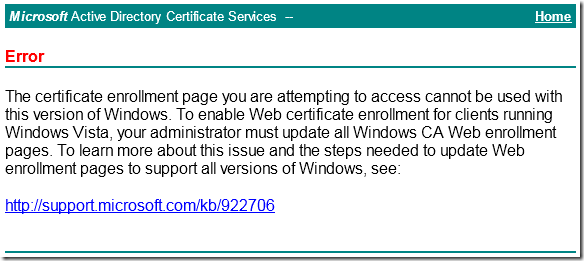
The certificate enrollment page you are attempting to access cannot be used with this version of Windows. To enable Web certificate enrollment for clients running Windows Vista, your administrator must update all Windows CA Web enrollment pages. To learn more about this issue and the steps needed to update Web enrollment pages to support all versions of Windows, see: http://support.microsoft.com/kb/922706
KB922706 page contains the following information:
Security update MS11-051 replaces the fix in 922706 and we advise customers to install the security update 2518295 instead of this hotfix 922706.
After installing MS11-051 patch (KB2518295) an error remains and you still cannot use web enrollment.
CAUSE
The patch MS11-051 (published 13 June 2011) does not replace KB922706 for Windows Server 2003.
Windows Server 2008 and Windows Server 2008 R2 are not affected, because they already have KB922706.
RESOLUTION
Microsoft is working on MS11-051 patch update. See Workaround section how to work around the issue.
WORKAROUND
To work around this issue you must follow the steps described below:
- Uninstall KB2518295 from Add or Remove Programs applet.
Note: by default security updates are not shown in Add or Remove Programs applet. Mark Show Updates check-box. - Install KB922706 update. Use the links below to download appropriate update:
Download link for Windows Server 2003 x86
Download link for Windows Server 2003 x64 - Install MS11-051 security patch. Use the links below to download appropriate update:
Download link for Windows Server 2003 x86
Download link for Windows Server 2003 x64
After update installation you may need to restart web site that serves enrollment web pages. To do that, do the following:
- In the Start –> Administrative Tools select Internet Information Services (IIS) Manager.
- In the opened console, expand Computer Name\Web Sites node.
- Select Default Web Site entry.
- In the Actions menu, select Stop and then click Start from the Actions menu.
APPLIES TO
- Windows Server 2003 (All service packs) x86
- Windows Server 2003 (All service packs) x64
THANK YOU!! I spent hours trolling the unhelpful Microsoft support pages. You have saved me!
Thanks a million...you saved a lot of my time.
This blog was exactly what I needed. Thanks a ton!
This worked great. Thanks for adding much more clarity than the Microsoft error page provided!! -- Rob --
Post your comment:




Comments: