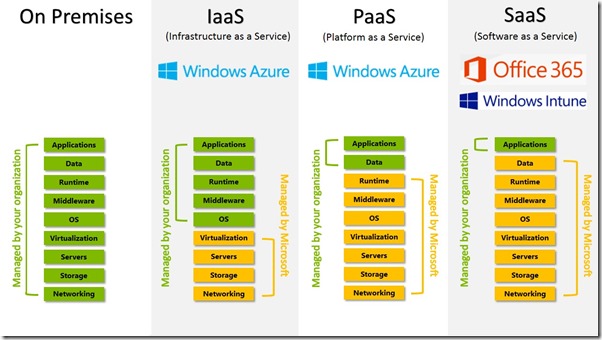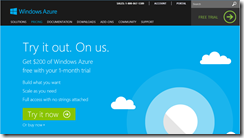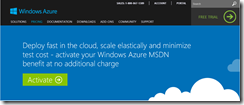What is Windows Azure?
“Windows Azure is Microsoft's application platform for the public cloud.” In other words Windows Azure is a platform that allows organizations to have their applications run in the public cloud.
What is a Public Cloud?
Public Cloud is a service that provides a platform for running applications and services. Characteristics of a Public Cloud is that it uses shared resources that can be allocated and de-allocated on demand. From a pricing standpoint customers are usually charged by their usage of those shared resources.
What is a Private Cloud?
The term Private Cloud is used to differentiate it from a Public Cloud. Generally it is the same concept as a Public cloud but usually owned by the same company that is using the resources. However, much like a Public Cloud resources are usually abstracted, and can be allocated and de-allocated on demand.
Why should I use a Public Cloud?
The Public Cloud offers several advantages. One advantage is that a customer does not have to maintain a datacenter and hardware to support their applications as this is handled by Public Cloud Service Provider. Usually, cloud services such as PaaS or Platform as a Service can speed the time that it takes to implement applications. Additionally, Public Clouds can offer a great deal of High Availability and Failover. Also, since resources are only allocated as needed, these services in many cases can be cheaper then if implemented in a Private Datacenter.
What types of Cloud Services does Microsoft provide?
Microsoft has Windows Azure which provides both Platform as a Service (PaaS) and Infrastructure as a Service (IaaS). Microsoft also offers products such as Windows Intune and Office 365 which are Software as a Service (SaaS). And of course you can install our platforms on Premises or in a Private Cloud.
The graphic below illustrates the differences between On Premise, PaaS, IaaS, and SaaS.
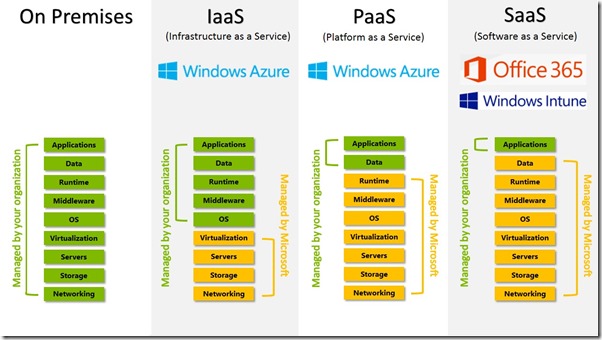
On Premises / Private Cloud
On Premises and Private Clouds can be run with Microsoft Software and Operating Systems. Specifically you can use Windows Server and System Center to implement your Private Cloud. More information is available here: http://www.microsoft.com/en-us/server-cloud/private-cloud/default.aspx
Infrastructure as a Service
Infrastructure as a Service essentially allows you to install Virtual Machines in the Public Cloud. You then have control over the OS, Middleware, Runtime, Data, and Application portions of the stack. This makes it easier to move On Premises applications and workloads to the Public Cloud. More about Windows Azure IaaS in my next blog post. Windows Azure IaaS is the technology I will be writing about in this blog series.
Platform as a Service
Platform as a Service delivers the underlying platform on which you install and run your applications. In Windows Azure PaaSmost of the stack is provided, and you provide the Applications and Data. Platform as a Service is generally the preferred method of running applications in the Public Cloud as this type of service offers better performance, availability, and scalability.
Software as a Service
Software as a Service has been around for quite a while now. SaaS is essentially applications hosted by a third party. Examples of Microsoft SaaS are Windows Intune and Office 365. The advantage to SaaS is that your organization just needs the staff to administer the software, but does not need to run all the underlying hardware, networks, OS, and application. In the example of Office 365 this potentially reduces the cost to provide email for the organization.
Summary
The purpose of this posting was to give a high level background of Cloud Services and Windows Azure. In my next posting I will begin my focus on Windows Azure IaaS.