| Original URL: | https://blogs.technet.microsoft.com/xdot509/2013/06/10/pki-tip-certificate-store-shortcuts/ |
| Post name: | PKI Tip: Certificate Store Shortcuts |
| Original author: | chdelay |
| Posting date: | 2013-06-10T19:44:19+00:00 |
For those that spend time managing certificates I wanted to highlight some shortcuts for certificate management.
For a while now we have been able to directly access the Certificate MMC targeted for the Current User by launching certmgr.msc.
Which opens up the Certificate MMC targeted for the Current User as seen below.
The Bad News
However, until Windows 8 / Windows Server 2012 there has not been an easy way to open up the Certificates MMC targeted for the local computer. In the past you had to perform the following steps:
(Windows 7) Click Start Button, type mmc.exe, press Enter key, in the MMC go to File in the menu bar, Click Add/Remove Snap-in…, select Certificates, click Add, select Computer account, click the Next button, select Local computer, click the Finish button, and then finally click the OK button.
Yeah, a lot of work just to open up the Certificates MMC targeted for the local computer.
The Good News
In Windows 8 / Windows Server 2012 we just need to do the following:
Type certlm.msc and hit the Enter key.
And Voila, Certificates MMC targeted for the Local Computer!
The Great News
With some work you can now enable this in down-level clients such as Windows 7.
If you navigate to C:\Windows\System32\ on your Windows 8 machine you will find certlm.msc.
Copy certlm.msc and paste it into C:\Windows\System32 on a Windows 7 machine for example.
Now, when you want to access the Local Computer certificate store through the MMC on your Windows 7 machine, you just have to launch certlm.msc!
-Chris




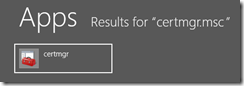
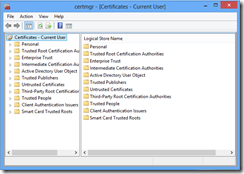
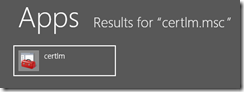
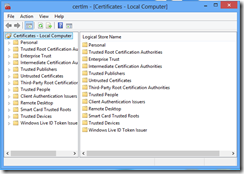
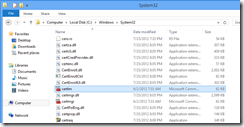
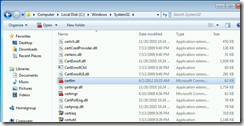
Comments: