Historical Content Alert
This is a historical content for Windows NT 4.0 product and is presented for informative purposes only. All content in this directory is copyrighted and owned by Microsoft.Certificate Administration Log Utility
The Certificate Administration Log Utility generates Web pages which allow the administrator to manage certificates in the Server Log. When the Certificate Administration Log Utility is started, the browser will display the Certificate Log Administration Web page. Initially this page will display a list view of the beginning of the certificate data in the Server Log. Each row contains a database record for a certificate, and the rows appear in the order the certificates were created. The following illustration shows the Certificate Log Administration Web page:
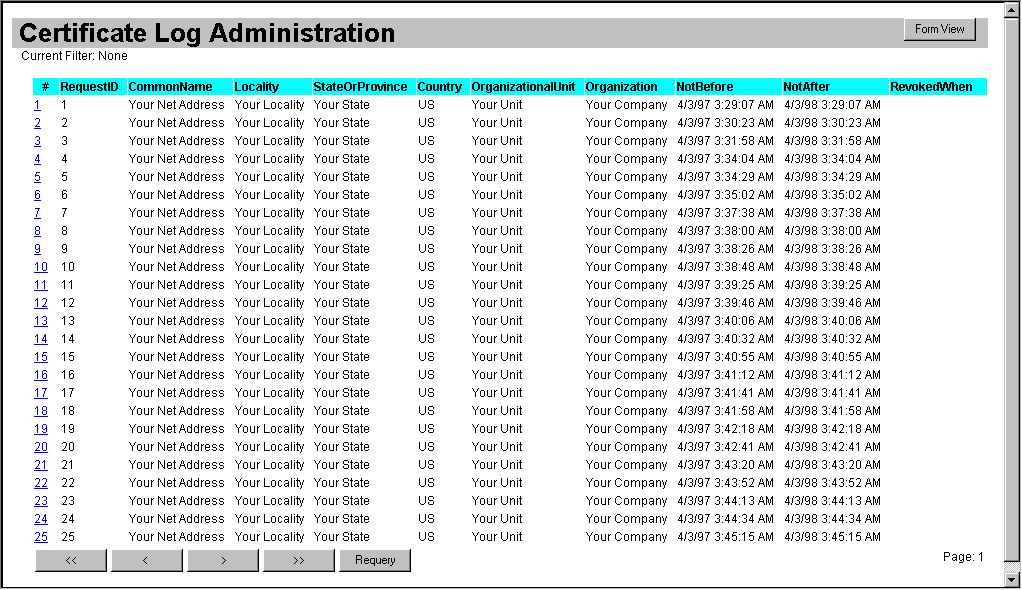
The Certificate Log Administration Web page provides the following commands:
| Command | Function |
|---|---|
| Form View | Displays the Certificate Form Viewer Web page with the data for the currently selected certificate, or if none is selected, the first certificate in the currently displayed page. |
| << | Jumps to the first certificate in the Server Log and refreshes the list view. |
| < | Selects the certificate preceding the currently selected certificate. If the preceding certificate is not in the currently displayed page, a new query will be generated and the list view will display the preceding page. |
| > | Selects the certificate following the currently selected certificate. If the following certificate is not in the currently displayed page, a new query will be generated and the list view will display the appropriate certificate on the following page. |
| >> | Jumps to the last certificate in the Server Log and refreshes the list view. |
| Requery | Refreshes the list view display. |
Viewing a Single Certificate
In the Certificate Log Administration Web page, click Form View to view the data for the currently selected certificate. You can also click on the certificate's link in the far left column of the list view, or double-click anywhere on the certificate entry. The following illustration shows the Certificate Form Viewer Web page:
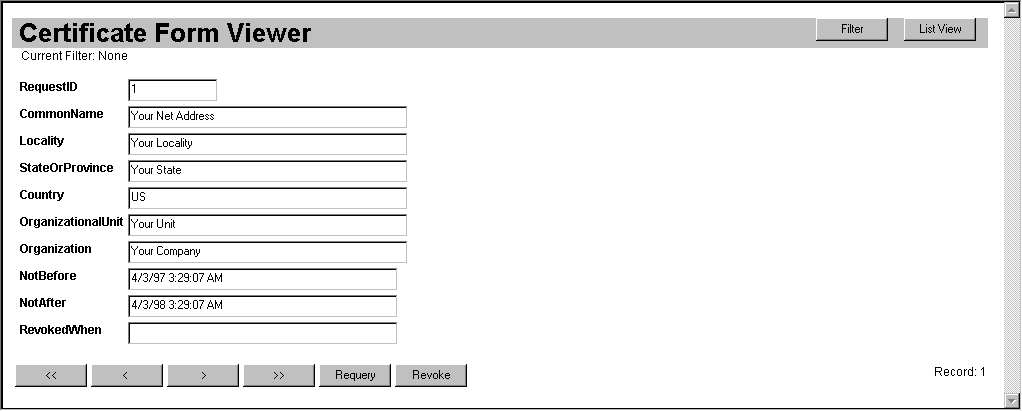
The Certificate Form Viewer Web page provides the following commands:
| Command | Function |
|---|---|
| Filter | Displays the Certificate Form Viewer Filter Web page for inputting filter parameters to selectively display certificates in the Server Log. |
| List View | Returns to the Certificate Log Administration Web page. |
| << | Queries and displays data from the first certificate in the Server Log. |
| < | Queries and displays data from the certificate preceding the currently selected certificate. |
| > | Queries and displays data from the certificate following the currently selected certificate. |
| >> | Queries and displays data from the last certificate in the Server Log. |
| Requery | Refreshes the Server Log display. |
| Revoke | Revokes the currently selected certificate. |
Note Future versions of Certificate Administration Log Utility may allow a certificate to be selected by inputting its serial number. See the Certificate Server Programmer's Reference for information about how to support this capability in a custom administration tool.
Viewing Certificates with the Filter
In the Certificate Form Viewer Web page, click Filter to enter filter criteria for viewing certificates with the filter. Click Apply to apply the filter criteria and List View to return to the Certificate Log Administration Web page. Only certificates that match the filter criteria will be displayed in the list view of the Certificate Log Administration Web page. The following illustration shows the Certificate Form Viewer Filter Web page:
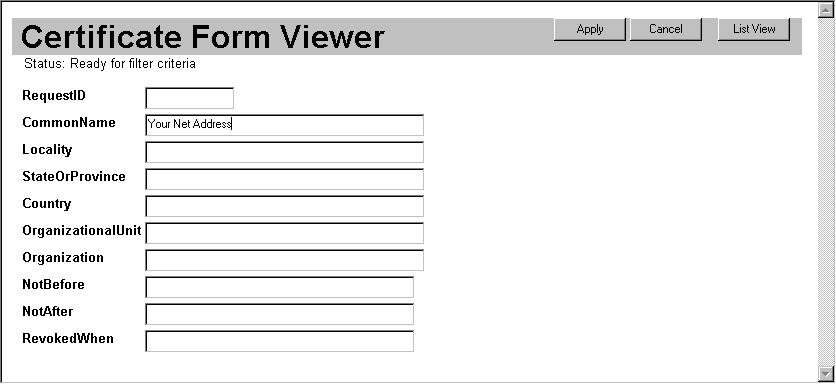
The Certificate Form Viewer Filter Web page provides the following commands:
| Command | Function |
|---|---|
| Apply | Applies the filter criteria to the database query. |
| Cancel | Cancels or removes the filter criteria from the database query. |
| List View | Returns to the Certificate Log Administration Web page. |
Revoking a Certificate
 To revoke a certificate
To revoke a certificate
-
Run the Certificate Administration Log Utility. The browser display window will contain a list of certificates in the Server Log.
-
If the desired certificate is displayed in the current page, select it by clicking on the link in the far left column or double-click anywhere on the certificate entry within the list. If the desired certificate is not displayed in the current page, click >> until the page containing the desired certificate is displayed. Then select the certificate.
- The certificate will now be displayed in form view. Click Revoke Certificate to revoke the certificate, and then click Requery. The RevokedWhen entry will now indicate the time that the certificate was revoked.



